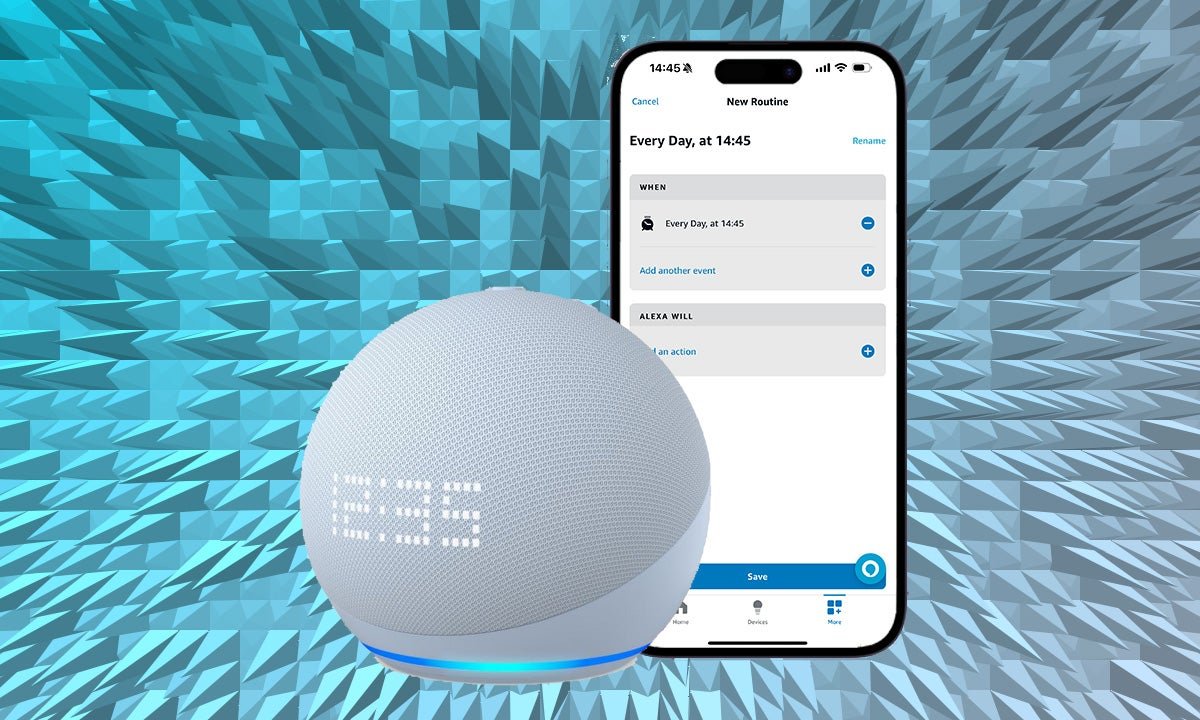
With music alarms and sleep timers, Alexa is a perfect bedtime partner
You can turn your Amazon Echo speaker or display into a very smart alarm clock with the power of Alexa.
Whether you want to wake up to your favorite song, radio station or even a personalized news bulletin, it’s all a possibility. Plus, use Alexa Routines and you can actually create an alarm that blends music, lights and sound for the full experience every morning.
Every Alexa device has the skills to replicate a bedside alarm clock, but Amazon has made a particular push with the Echo Dot with Clock, 2nd-gen Echo Spot and the Echo Show 5 – those looking for the best Echo alarm clock should explore these three devices.
If you already have an Alexa speaker at the ready, though, this is how to turn it into a top alarm clock. You’ll also find Alexa Routines covered a little further down.
Estimated reading time: 7 minutes
Just say, “Alexa, set an alarm for [time].”
Alexa will then confirm with you, normally questioning AM/PM, if you forgot to say. You can also add as many alarms as you want, so it’s fine to add ones for you and your partner.
When your alarm sounds, just say, “Alexa, stop / turn off” – or whatever you can muster. But don’t forget, “Alexa, snooze,” for that all-important 10 extra minutes.
This one didn’t exist when Alexa first launched, not arriving until 2017. We’re glad it did arrive however, as it’s one of the features we use regularly.
You can ask, “Alexa, wake me up to [song name] by [artist] at [time]”, or even just an artist radio by not specifying a song.
It works with Amazon Music, Apple Music, Spotify, Pandora, SiriusXM, TuneIn, and iHeartRadio.
You can do it with pretty much any radio station, too, providing you have the TuneIn skill. Just say, “Alexa, wake me up to [radio station] at [time]” for a gentler wake-up.
It also applies to the news Just ask “Alexa, wake me up to [news service] at [time].”
You can also do the opposite, and say “Alexa, loop this track” to have it played all night.
The above represents the basics of alarm clocks, but what about going to sleep? Well, there are a few neat Alexa skills there as well.
Try “Alexa, play ambient sounds” to get a list of relaxing soundscapes to drift off to. You can also try things like “play bedtime music” or “play sleep sounds,” as well.
Most of Alexa’s sleep tracks last an hour, but there are also a few clever things you can do. Our favorite is “Alexa, turn the music off in [x] minutes”, so you can drift off and not get woken back up by the sound of crashing waves. Pretty useful.
Of course, you can also use Alexa Routines to have your wake-up process automated perfectly. A morning routine could involve powering up your coffee machine, turning the lights on and playing your favorite music or radio station.
That last part makes for an amazing alarm clock, which is of course what we are talking about primarily in this feature. We’ve detailed how to create an example of a morning routine below but you can of course adjust this to suit your devices and preferences.
- Your smartphone or tablet
- An Amazon Echo device
- The Alexa app
- Open the Alexa app and tap on the More tab.
- Tap on Routines and press Create Routine.
- Tap on ‘Add an event‘ under When.
- Tap on ‘Schedule‘ and then choose your desired alarm time – and add any repeat rules, e.g. every weekday. Press ‘Next‘.
- Tap ‘Add an action‘ under What.
- Tap Music & Podcasts, and then write in the name of the artist, song or playlist.
- Choose a Provider e.g. Spotify, Apple Music, Amazon Music. For radio, you need TuneIn.
- Select a Timer if you want to, such as 30 minutes. Press ‘Next’.
- Optional: Tap ‘Add another action‘ – choose a smart bulb, and edit the behavior (e.g. power on/off, brightness, color) and then press ‘Next‘.
- Choose Device from the Hear Alexa from section.
- Save your Routine.
You can also use the above steps to create a bedtime routine, which might involve turning off the lights, or dimming lights to a certain level and color. That one already exists in the app by default, just as an example, and you can say “Alexa, bedtime” to enable it. You can, of course, customize the actions to your exact needs and wants, as well.







