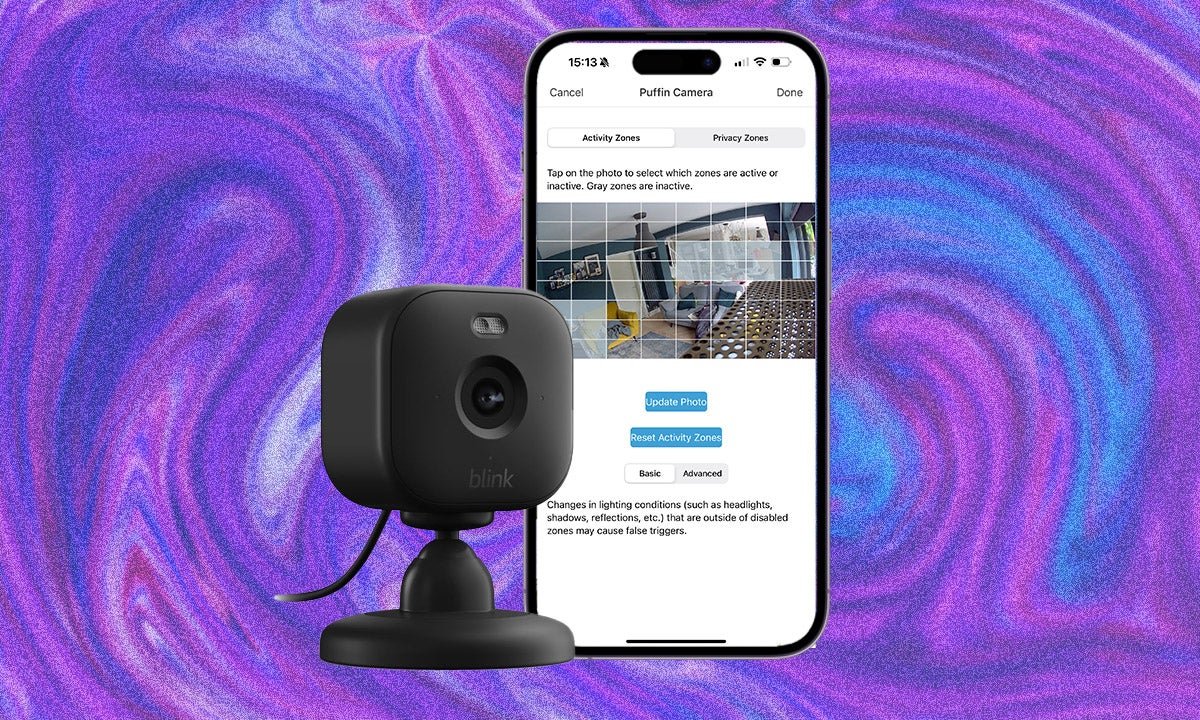
Estimated reading time: 4 minutes
The Amazon-owned Blink Mini 2 is a small, dainty smart home camera that packs a punch when it comes to features. There’s everything from two-way audio and activity zones, to person detection and scheduling on board.
Read: Blink Mini 2 vs Blink Mini
Some features like person detection require a subscription to the Blink Plus Plan, but unlike competitors including Ring and Nest, Blink doesn’t ask you to pay a monthly fee for activity zones. It means you can eliminate areas of your camera’s field of view so you don’t get a string of endless notifications. Here’s a step by step on how to set up activity zones on Blink Mini 2 and reduce unnecessary notifications.
- The Blink app
- Your smartphone or tablet
- Open the Blink app.
- Tap on the three dots in the corner of the Blink Mini 2 camera feed.
- Tap on Device Settings.
- Select Motion Settings.
- Choose Motion Zones.
- Select the boxes on the photo you don’t want to be notified for.
Many smart home cameras offer activity zones but as we said, many put these behind a pay wall, including Nest. Blink does do activity zones in a slightly different way to others in that you don’t pin point a selection of dots that are then connected by lines with the inside of that shape consequently becoming your activity zone.
Instead, for the Blink Mini 2, you are presented with a still image of the camera’s field of view, which is divided into 64 rectangles. To create an Activity Zone, you tap on a rectangle to deactivate it. If a rectangle is grey, it is inactive and you will not be notified if anything happens in that space.
Blink also offers Privacy Zones but we will cover that off separately as it’s a slightly different process despite being in the same area of the Blink app. Here though, is a detailed step by step on how to create an activity zone on Blink Mini 2 and reduce your notifications to ensure you are only alerted to the areas that matter.
That’s it! You should have finished creating your activity zone – or Motion Zone as Blink also calls it.







