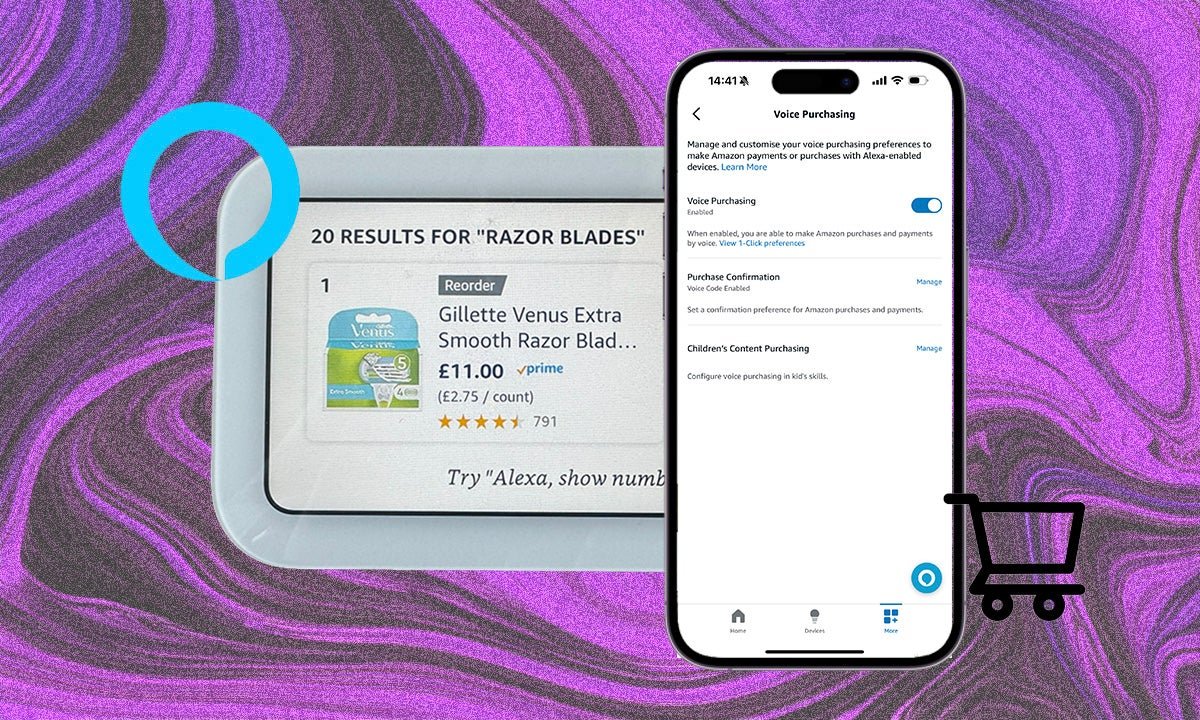
The Alexa app has a multitude of features and settings within it, from connecting various smart home devices so they will work with the smart assistant, to setting up Alexa Routines for an automated home.
Alexa isn’t just useful for giving you a weather update or telling you a joke, however. Amazon’s assistant can also order items for you from the online retailer through your Echo Show or Echo speaker. For that to work though, you need to have Voice Purchasing turned on. Wondering how you do that? Don’t worry, we have you covered.
- The Alexa app
- Your smartphone or tablet
- Open the Alexa app.
- Tap on the ‘More‘ tab in the bottom right.
- Tap on ‘Settings‘.
- Select ‘Account Settings‘.
- Tap on ‘Voice Purchasing‘.
- Toggle or untoggle ‘Voice Purchasing‘.
Voice Purchasing on Alexa is self-explanatory in some ways. It allows you to order items from Amazon using your voice through your Echo display or Echo speaker. There are different experiences depending on which Echo device you use, with the Echo displays offering a more user friendly experience. Either needs you to have turned on Voice Purchasing however, and that’s what we’re going to help you do below.
Apart from just turning Voice Purchasing on or off, there are a couple of other parameters you can put into place. When enabled, Voice Purchasing allows you to make Amazon purchases and payments with your voice and these will happen according to your 1-Click preferences. Your default payment method will be used when you use your voice to buy something from Amazon through Alexa so make sure you have the right card or payment method selected.
You can also choose to set a Purchase Confirmation preference. This allows you to choose between your Voice Profile confirming Amazon purchases and payments, and a Voice Code. The Voice Code is a four digit pin that you will need to say when confirming Amazon purchases or payments using Alexa.
There’s also Children’s Content Purchase. You can toggle this on or off, but when on, children in your family will be able to purchase kids skills and subscriptions. Don’t worry, you will receive a text or email to approve the purchase so they can’t rack up a bill too high without any input from you, but it might be something to consider turning off.
That’s it! You should now be able to make purchases on Amazon using your voice and Alexa if you have turned Voice Purchasing on. If you’ve used the steps above to turn it off, Alexa will no longer be able to make purchases for you.







