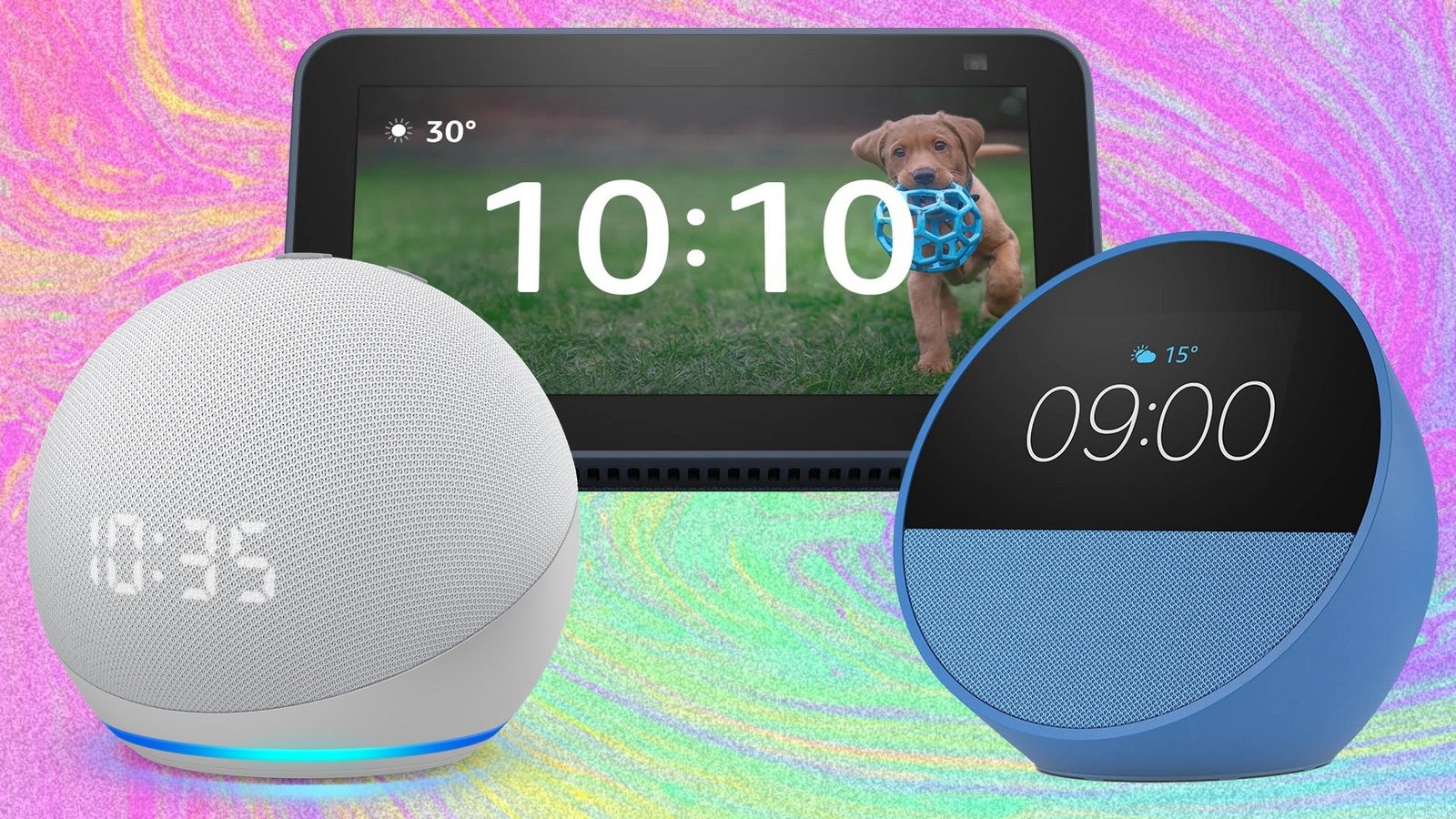
Estimated reading time: 5 minutes
Making sure that Alexa knows the correct time actually goes a long way in receiving an accurate wider experience. This is usually taken care of during setup, but, if you move or take your device elsewhere, you may want to do all of this yourself.
How do you manually change the time in the Alexa app, then? Well, that’s what we’ll be explaining in this guide. These steps will work for whatever Echo device you have on your network, from the Echo Dot with Clock, the extensive Show range or the new Echo Spot.
- Your smartphone or tablet
- Your Echo device
- The Alexa app
- Open the Alexa app.
- Tap on the More tab in the bottom bar.
- Tap on Settings.
- Select Device Settings.
- Choose the Echo device you want to change the time on.
- Tap on the settings cog in the top right corner.
- Tap Time Zone.
- Choose your Country and Time Zone.
Depending on which Echo device you have, there are a couple of different ways to change the time. If you have an Echo Dot or Echo Pop for example, you’ll need to change the time through the Alexa app as we described in the short version above, and a slightly more detailed and illustrated version below.
If you have one of the Echo Show devices however, or perhaps the Echo Hub or the Echo Spot, you can also change the time on the Echo device itself. Below you will find the detailed steps of how to change the time on all Echo speakers, and at the bottom we have added some extra steps if you want to change the time on an Echo speaker with a display, like the Echo Show.
Congratulations, you’ve changed the time zone on an Echo smart speaker and made it even easier to use. You’re kind of like a time traveler, but, you know, without the time machine.
If you want to change the time on an Echo device with a display then you’ll want to swipe down from the top and tap on the settings cog. Pick Device Options from the list and tap Date & Time. From there, you can then tap on Time Zone and choose where you are.







