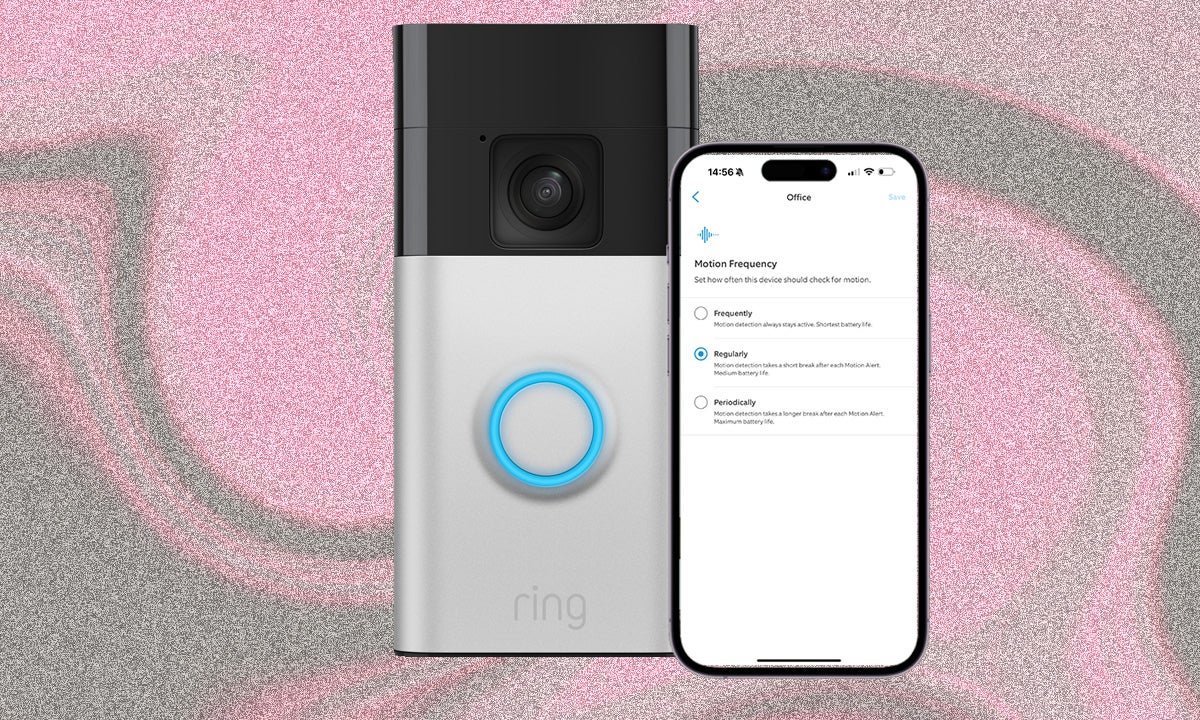
Estimated reading time: 5 minutes
Walk down the street and there is a good chance you will see at least one Ring Video Doorbell monitoring the outside of a home. As far as video doorbells go, they are pretty popular options, which isn’t all that surprising given it was the first company to introduce one.
As great as they are for keeping an eye on the front of your home though, sometimes the notifications are a little much. If you don’t want to know each and every time someone walks passed on the sidewalk, here’s how to adjust motion settings on your Ring Video Doorbell to make sure you only get an alert when there’s a problem.
- A Ring Video Doorbell
- Your smartphone or tablet
- The Ring app
- Open the Ring app.
- Tap on your Ring Video Doorbell.
- Tap on the Motion Settings tile.
- Choose Motion Sensitivity.
- Turn on Smart Alerts.
- Set up Motion Schedules.
- Dive into Advanced Settings.
There are various adjustments you can make to your Ring Video Doorbell motion settings in order to make them work better for you. We have covered off Bird’s Eye View in a separate feature, which we recommend turning on if you have a compatible device, and you can also use the Home and Away modes, as well as turn on person and package detection.
There are other motion settings you can adjust to make sure you only get the alerts for what you want though. Person and package detection falls under Smart Alerts and this requires a Ring Protect subscription.
You can also adjust the motion sensitivity though, as well as set up Motion Schedules. There’s the option to change the Motion Frequency too, which is where you set how often your device checks for motion. We’ve covered them all off below to help you change your motion settings for your Ring Video Doorbell to get what you want out of it.
That’s it! Your Ring Video Doorbell should now be better customised to your preferences when it comes to motion alerts and notifications.







