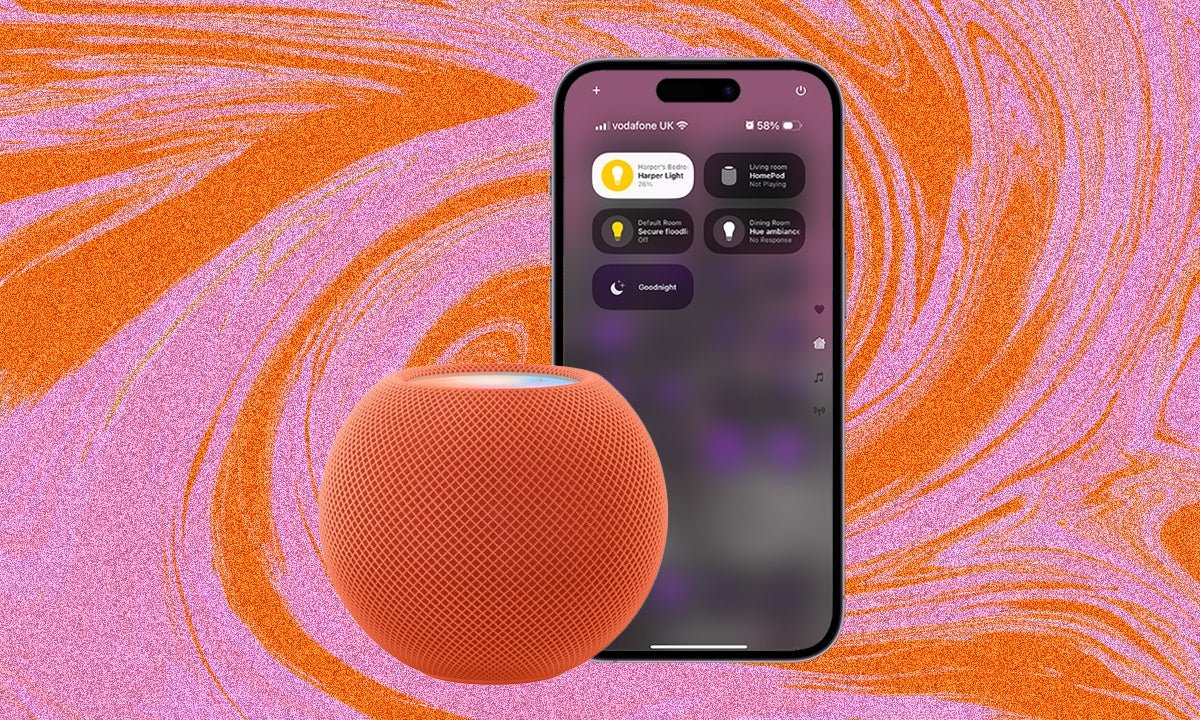
Every year, Apple announces a host of new features for its devices during its Worldwide Developer Conference (WWDC) in June, followed by the final releases of each of the respective software builds in September or October. For Home and Audio this year, there were a number of announcements, from Snoopy coming to Apple TV, to Siri being able to control your HomeKit-compatible robot vacuum cleaners.
Those features arrived with the release of iOS 18 and iPad OS 18 at the beginning of September, but there was something else within that software that makes controlling your smart home from your iPhone or iPad simpler: greater customisation options for Control Center.
Below we’ve covered how to edit your iPhone or iPad Control Center to add quick, one-tap access for your favourite Apple Home controls, as well as how to change up the control icons on your Lock Screen to the Home app if you want to.
Get the basics done: How to set up an Apple Home Hub
- Your iPhone or iPad
- The Apple Home app
- iOS 18 or iPadOS 18 software
- Launch Control Center on your iPhone or iPad.
- Press and hold to edit Control Center.
- Tap on ‘Add a Control’.
- Type ‘Home’ into the Search Controls bar at the top.
- Choose the Home widget best for you.
There is a lot more freedom with Control Center in iOS 18 and iPadOS 18 than there was previously. The latest software doesn’t just allow you to add a range of different controls – like the Home controls we’re talking about here – but you can also adjust the size and flick between different screens too. Music controls gets its own page entirely if you swipe up by default, but you can give Home controls their own page too.
If you are someone with a range of Apple HomeKit-compatible devices and you want quick and easy access to a particular scene or device, or several, then adding the Home widget control or multiple Home widget controls to your Control Center is a simple and easy way to access those devices if you don’t want to use Siri or through the main Apple Home app.
Once you’ve added the Home controls you want to, they will appear with a quick swipe down into Control Center for one-tap access.
Adding the Home app as a control on your iPhone or iPad Lock Screen is a slightly different process than editing the Control Center, but it is still worth knowing as it can come in handy. You’ve not been able to change the Lock Screen controls until iOS 18 and iPadOS 18, with them previously reserved for the Camera app on the right and the Torch on the left. That’s no longer the case though, with plenty of options now available for those two buttons, including the Apple Home app, allowing for one-tap access.
To add the Apple Home app to your Lock Screen, press and hold on your Lock Screen and tap on ‘Customise’. You’ll then want to tap on Lock Screen on the left and get rid of the Camera or Torch to make space for the Apple Home app. Tap on the “+” icon and select Home.
Note: If you want that button to run a specific scene or automation, you could also use Shortcut, add your scene or automation to Shortcut and then choose it when you select Shortcut as the control to add to your Lock Screen. That’s something for another day though, because there’s a little more involved there.







