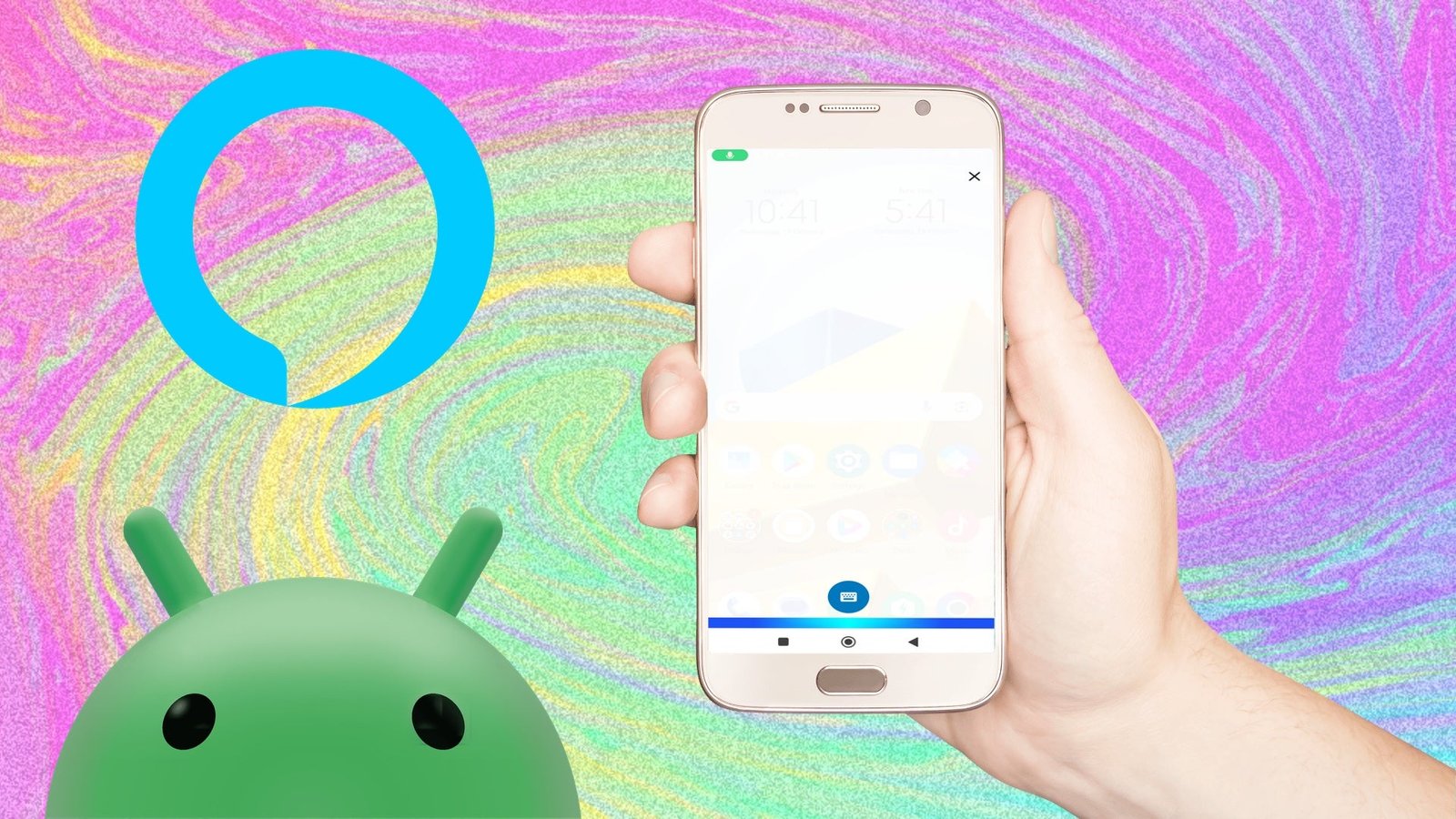
Not into Google Assistant? There is another way
Amazon Alexa and Google Assistant are the two biggest smart assistants in the game. The two of them are in a blow-by-blow competition to stand by your side as the most helpful and obedient digital assistant.
Except in the phone arena, right? If you’ve got an iPhone, Siri is your best – and frankly, only – bet.
On Android, Google has full reign with its Assistant unless you’ve got a Samsung, in which case you’ve also got the option of Bixby.
Read this: Google Assistant v Amazon Alexa
But hold up, it turns out your options aren’t that limited. On Android, you can actually set Alexa as your default digital assistant, giving you all the benefits of Amazon’s AI on the go. No need for compromises.
It’s extremely simple ways to make Alexa your default voice assistant on your Android phone; here’s how…
Now, these steps might differ somewhat depending on what brand of smartphone you are using and what skew of Android that brand is operating on.
However, it’s all pretty much along these lines, though the wording might be slightly different.
- Download the Amazon Alexa app
- Sign in to your Amazon account
- Open Settings
- Choose Apps or Manage Apps
- Tap the three dots in the top-right corner
- Click Default apps
- Select Device assistance app or Voice Assistant or Assist and voice input
- Choose Alexa
On Samsung phones, Bixby is obviously the main event but you can choose another voice assistant, such Google or Alexa, as your default digital butler.
- Download the Amazon Alexa app
- Sign in to your Amazon account
- Open Settings
- Tap Apps
- Choose Default apps
- Click Device assistance app
- Click Device assistance app again
- Choose Alexa
Once you’ve changed the default app, Bixby will remain active and will still be on hand when you press the Bixby button.
Once you choose Alexa, the setup is largely the same on both devices – you simply hold down the home button to bring up Alexa. You’ll have to sign off on some permissions and give it access to your microphone, but then you’ll be good to go.
When you bring up Alexa, you’ll notice its signature blue-green hue appear at the bottom of the display. The top area will be slightly shaded, almost like it’s been darkened slightly.
When you ask your query, Alexa will bring up a visual reference point to your search. So if you ask for the weather, you’ll get a full weather report. If you ask for movie times, you’ll see the movie poster.
There are, however, a couple of things you can’t do with Alexa on Android. You cannot use your voice to activate Alexa, you must hold down on the home button. On Google Pixel phones, you won’t be able to squeeze the sides of the phone to activate Alexa either.
Don’t forget to dive into the Alexa app and link up any skills or devices you want to control from your phone, too. Once you do that, you’ll be able to use Alexa to watch videos and do all the things you expect and love from it.







