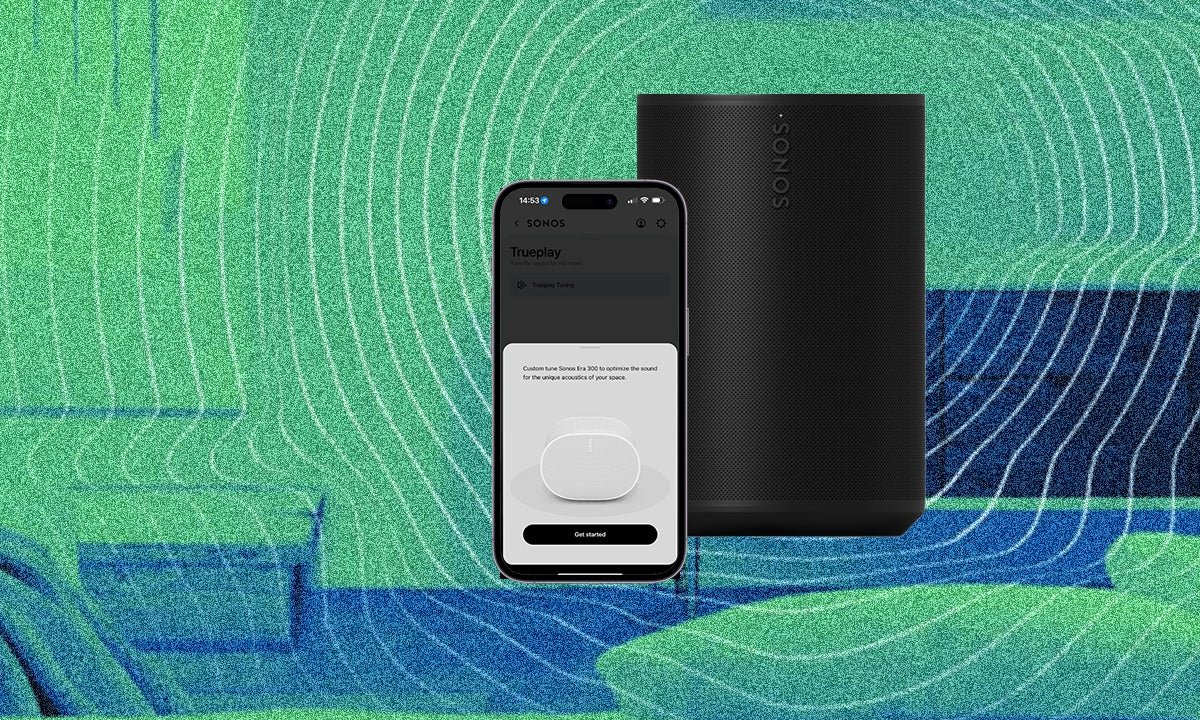
And some tips to ensure you’re doing it right
Sonos, despite its recent woes, is still the heavyweight champ for multi-room home audio, but buying a Sonos speaker (or several) is only the beginning.
There’s so much potential in this entire ecosystem, providing you know how to tap into it.
Many of the best Sonos secrets are covered in our Sonos tips and tricks. One of these is Trueplay, and below we’re going to explain what Trueplay is, how to use it and offer up some tips to help you get the most of it.
Trueplay is Sonos’ proprietary tuning technology that first launched in 2015 alongside the Sonos Play:5 (2nd generation). It takes into account the acoustics of the room around the speaker and uses that information to adapt how your Sonos speaker sounds.
The placement of your Sonos speaker is important; sound reflects off walls, furniture – pretty much everything – and that affects how your music sounds. Your Sonos speaker will still sound good without it, but Trueplay makes a couple of tweaks here and there that optimise the sound for the room it is in.
Apple’s HomePod has its own version of Trueplay, but that’s all done automatically. In the case of Sonos, for some speakers you will still need to do it all manually, while others, like the Sonos Move, Move 2, Roam and Roam 2 have Automatic Trueplay.
Even for those that need manual intervention however, it’s worth taking the time to do so and don’t worry, it’s nice and easy and we are here to guide you through.
Before we go any further, it’s important to point out that Trueplay – or Advanced Trueplay – is only available to iOS users.
If you are an Android user, you can opt for a Quick Tuning option on the Arc Ultra, Era 100 and Era 300 speakers, with the microphones on board these latest Sonos speakers can help adjust the sound rather than requiring an iOS device.
We would still recommend performing the advanced method if you can get hold of an iPad or iPhone, though.
When you first set up your shiny new Sonos speaker, you should (so long as you’re setting up with an iOS device) be prompted to tune with Trueplay. But as it’s not compulsory we’ll forgive you if you skipped it. If you did, here’s what you need to do and how to find it.
- An iOS device – iPhone or iPad
- The Sonos app
- Your Sonos speaker
- Open the Sonos app.
- Tap on the settings cog in the top right.
- Select the speaker you want to tune to its room with Trueplay.
- Tap on Trueplay from the list of options.
- Select Trueplay again.
- Press ‘Get Started‘ and follow the instructions.
Trueplay is a really simple process, we promise. You have to follow the instructions within the Sonos app, quite carefully and if the room isn’t quiet enough or your dog barks for example, you will probably have to do it again. The whole process takes a couple of minutes though so it’s not long, though do make sure you remove any case you have on your iPhone or iPad before you start the process.
If you’re tuning a Sonos soundbar, you will need to do a couple of tests in order for the software to tune the soundbar to where you usually watch TV. The second time, you will do the tuning process in the same way you do it for other Sonos speakers. Below are the detailed steps for tuning a Sonos speaker with Trueplay.
Here’s a top tip for Android users: you can borrow a friend’s iPhone to Trueplay tune your speaker(s) then switch back to your Android phone and all the adjustments will be saved. Just make sure you’ve got your furniture perfectly arranged before doing so.
If you have got an Era 100, 300 or the Arc Ultra soundbar, you can also use the Quick Trueplay option on Android now too.
When the app asks you to walk around the room, we recommend covering as much ground as possible. The more you cover, the better the tuning will be.
Be warned, the sound that your iPhone emits is pretty loud. Don’t be alarmed – all is going to plan – but don’t adjust the volume. If you do, it’ll affect the result.
You don’t want any sound to interfere with the test, so make sure there’s no background noise happening during those few minutes of testing.
You also want to find your Sonos speaker a permanent home before testing. That’s because it’s going to calibrate it specifically to where it is. If you do move it, we recommend going through the Trueplay process again.
If you have more than one speaker in a room, you should Trueplay them both individually. Sonos can’t tell how your speakers are positioned relative to one another, so it won’t make those acoustic adjustments unless you do them on each speaker yourself.







