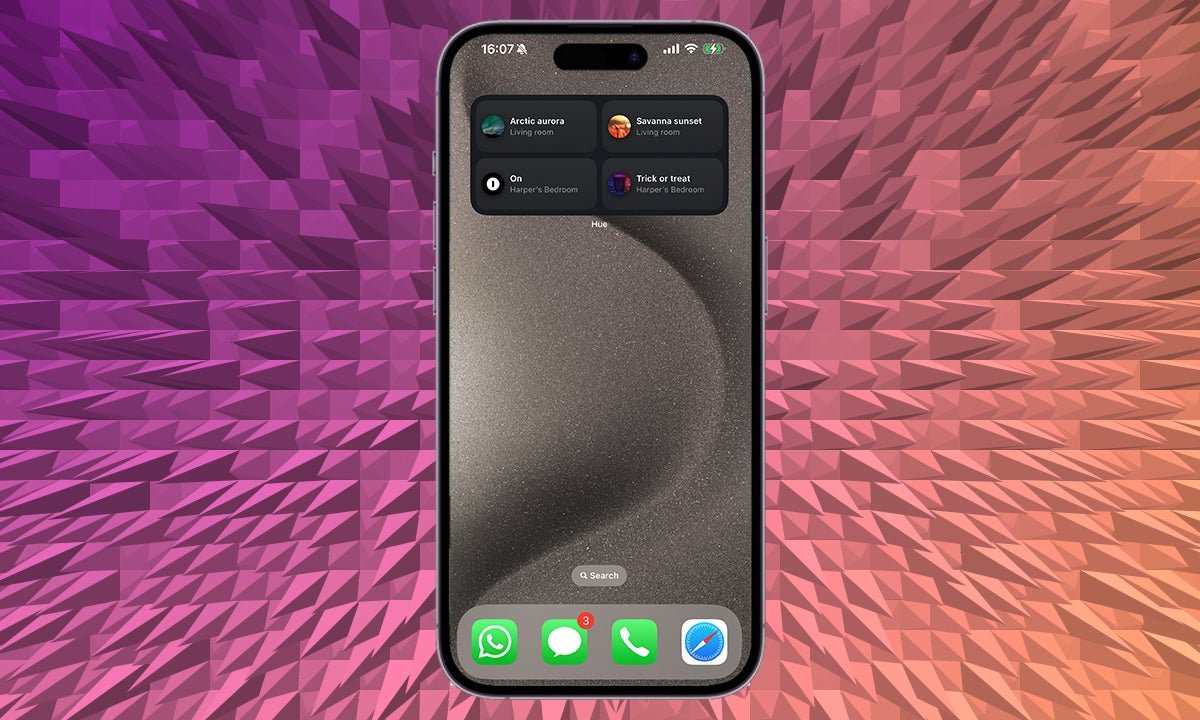
Estimated reading time: 7 minutes
Philips Hue now supports for iPhone widgets, offering quick and easy control of Hue lights and accessories directly from your iPhone’s Home Screen, Lock Screen or Today View.
Some of the functionality is limited – this is about basic control rather than setting up an entire Hue system from the widget – but it’s particularly handy for a quick-fire way of switching that bedroom light off without having to open a separate app.
Below, we’ve covered off how to add Philips Hue as a widget on your iPhone Home Screen, Lock Screen and Today View, as well as how to edit the widget once you’ve added it to help you get the perfect control for your Hue lights and accessories.
- The Philips Hue app
- Your iPhone
- Make sure the Philips Hue app is downloaded on your iPhone.
- Press and hold the respective iPhone screen.
- Press the ‘+’ in the top left corner for Home Screen and Today View.
- Search for Hue and tap on it.
- Press ‘Add Widget’.
- Customise to your preferences.
Widgets on iPhone come in three different sizes – small, medium and large – with each allowing for a varying number of actions.
The small Hue widget allows for two actions, the medium allows for four and the large allows for eight. For each Hue widget, you can choose between controlling your entire Hue system, or a specific room.
Actions are limited to ‘on’ or ‘off’ for lights – there’s no dimming or colour changing available within the Hue widget – but you can also choose scenes as an action. You could therefore create a custom scene that has the level of brightness and the colour you want, which you can add as an action and implement with one tap from the Hue widget.
If you opt for ‘All Systems’ as the ‘Where’ on the Hue widget, you can also choose to select different rooms within the action.
For example, you could opt for the large Hue widget and have ‘on’ and ‘off’ controls for lights in four rooms in your home, or ‘lights off’ controls for eight individual rooms in the same widget.
Below we are diving through how to add the Hue widget to your iPhone Home Screen, Lock Screen and Today View, as well as how to edit the Hue widget once you’ve added it, or if you change your mind about what you want it to do.
That’s it! You should now be able to control your Philips Hue lights from your iPhone’s Home Screen, Lock Screen or Today View with the Hue widget.







