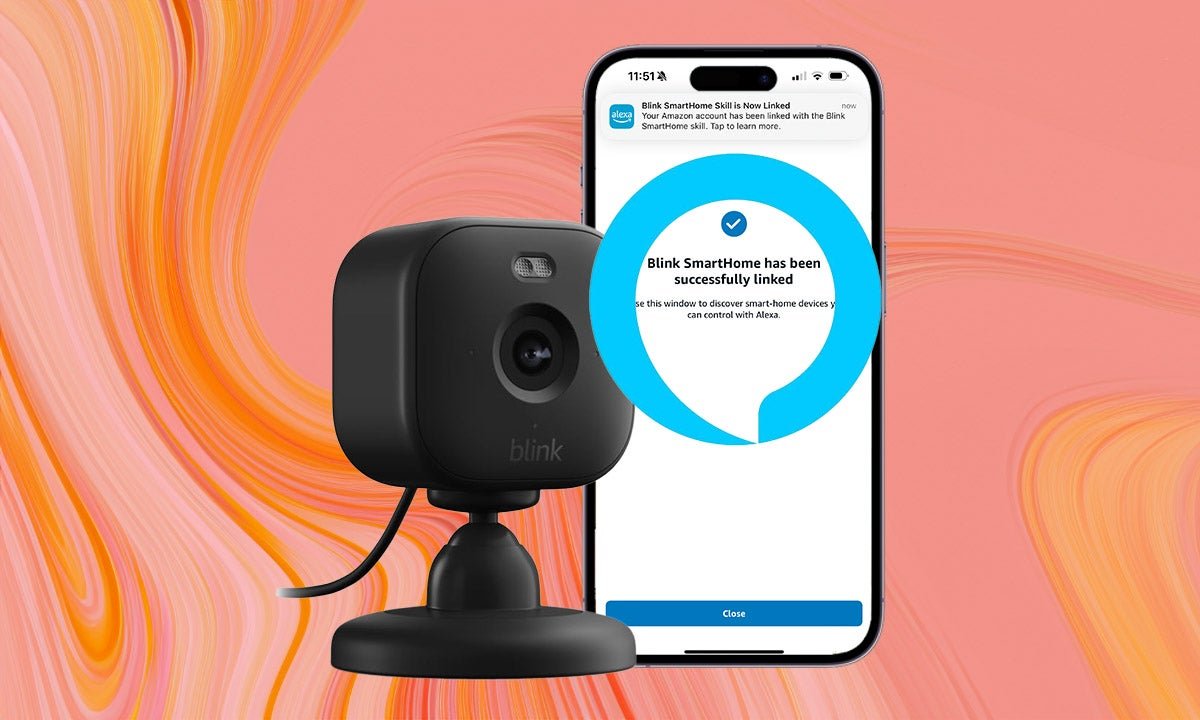
Estimated reading time: 4 minutes
The Blink Mini 2 is one of our favourite smart home security cameras. It’s small, dainty and packed to the brim with features, many of which you don’t to pay extra for. The Blink Plus Plan does offer some advantages of course, like person detection and the ability to record and save video, but many day-to-day features are available without you having to pay the additional monthly cost.
This includes Alexa, alongside activity zones and privacy zones. As you probably won’t be surprised to realise, the Blink Mini 2 is compatible with Alexa, which means you can ask Alexa to show you the live feed from your Mini 2 on your Echo Show or Echo Hub. If you’re wondering how to set up your Blink Mini 2 to work with Alexa, we have you covered.
- Your smartphone or tablet
- The Blink app
- The Alexa app
- Your Blink account credentials
- Open up the Blink app.
- Tap on the Settings tab in the bottom right.
- Tap on Account and Privacy.
- Tap on Alexa.
- Tap on Open Alexa App.
- Hit Enable to Use.
- Enter your Blink account details.
- Enter the verification code.
- Tap on Close.
It’s easy enough to set up Alexa on Blink Mini 2, as it should be given Blink is an Amazon-owned company. They should work hand-in-hand, and once set up, they do. When your Alexa and Blink accounts are linked, there are a number of features you can do.
You can say “Alexa, show me Blink Mini 2 (or whatever you have called it)” and the live feed will appear on Alexa-enabled devices such as Echo, Fire TV and Fire Tablet devices. You can also arm or disarm your Blink Mini 2 with Alexa, as well as turn on Alexa Motion Announcements so you know when motion has been detected in front on your Mini 2. Linking Mini 2 up with Alexa also allows you to create Alexa Routines so you can get your Mini 2 to arm when you say “Alexa, I’m leaving”, for example.
If the short version above was a bit too snappy for you, we’ve got a more detailed run down of the steps below.
That’s it! You can start adding your Blink Mini 2 to Alexa Routines, as well as use Alexa to view the feed or turn on motion announcements.







